How to use the TTRPG Roll Tables WordPress Plugin
New to using this plugin? Or new to WordPress in general? Here's a handy guide for how to install and use this plugin on any WordPress website.
Installing the Plugin
To install this plugin on your WordPress website:
- Download the ZIP file from this product page
- Go to 'Plugins > Add New' in your WordPress dashboard
- Click on 'Upload Plugin' and select the file from your computer to upload it
- Activate the plugin and you will see a new 'Roll Tables' section in your WordPress dashboard.
Using the Plugin
Adding New Roll Tables
In your WordPress dashboard, go to 'Roll Tables > Add New' - this will take you to the screen for adding new Roll Tables:
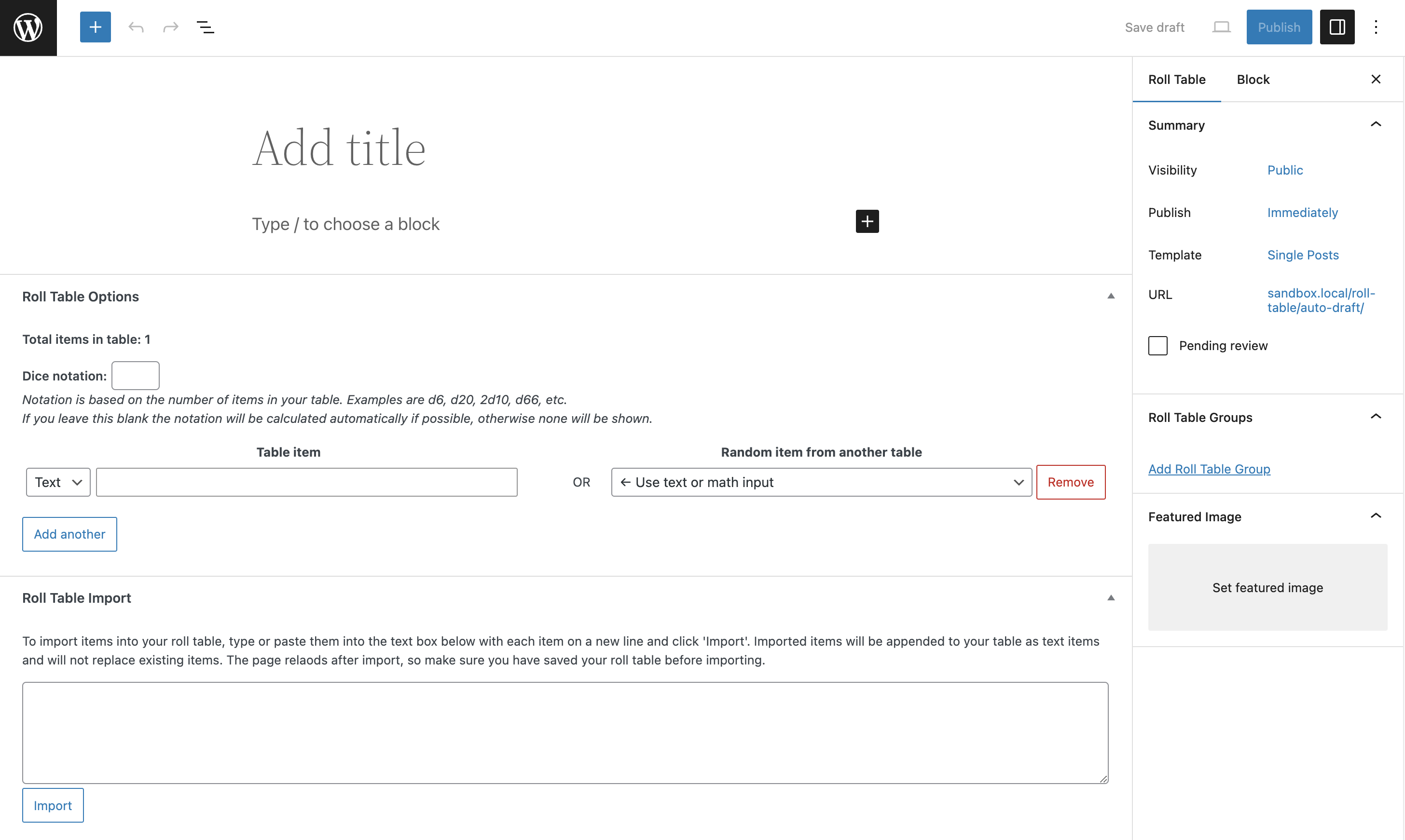
The Starter Edition won't have the 'Text/Math' drop-down, the option to select a random item from another table, or the Roll Table Import section.
Give your Roll Table a title and an optional description, you can also add a featured image or add it to a Roll Table Group.
- To add new text items: Simply type in the text you want to be displayed for the item.
- To add new math items: Type in the noun that you are providing an amount of (e.g. 'gold coins'), give a number range from lowest to highest options, and select if the result from that range should be modified in some way.
- To add an item that pulls something from a different table: Click on the drop-down in the second column and select the table you want to pull from for that item. This will overwrite anything you have added to the text or math option.
You can provide a dice notation for your table that will be displayed on the button for rolling. If you leave this blank then the plugin will attempt to calculate the notation automatically and, if that isn't possible, then no dice notation will be shown. Make sure to hit the update/publish button when you're done, otherwise your roll table items and settings will not be saved.
Editing Existing Roll Tables
To view all of your existing Roll Tables, go to 'Roll Tables' in your WordPress dashboard:
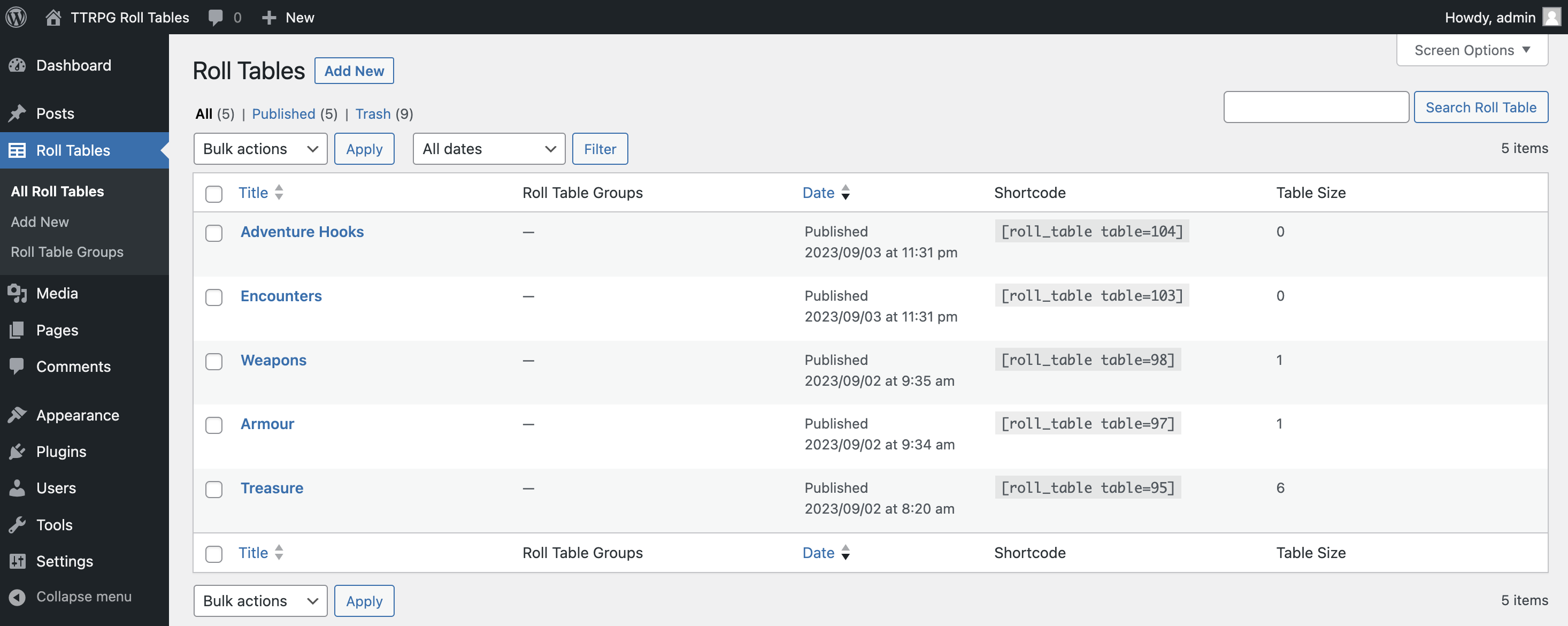
Click on a Roll Table title to open it up for editing. This will display the same screen as above for creating new roll tables and you can make any changes you like. Make sure to hit the update/publish button when you're done, otherwise your roll table items and settings will not be saved.
Grouping Roll Tables
Roll Tables can be added to Roll Table Groups. To create new Roll Table Groups, go to 'Roll Tables > Roll Table Groups' in your WordPress dashboard:
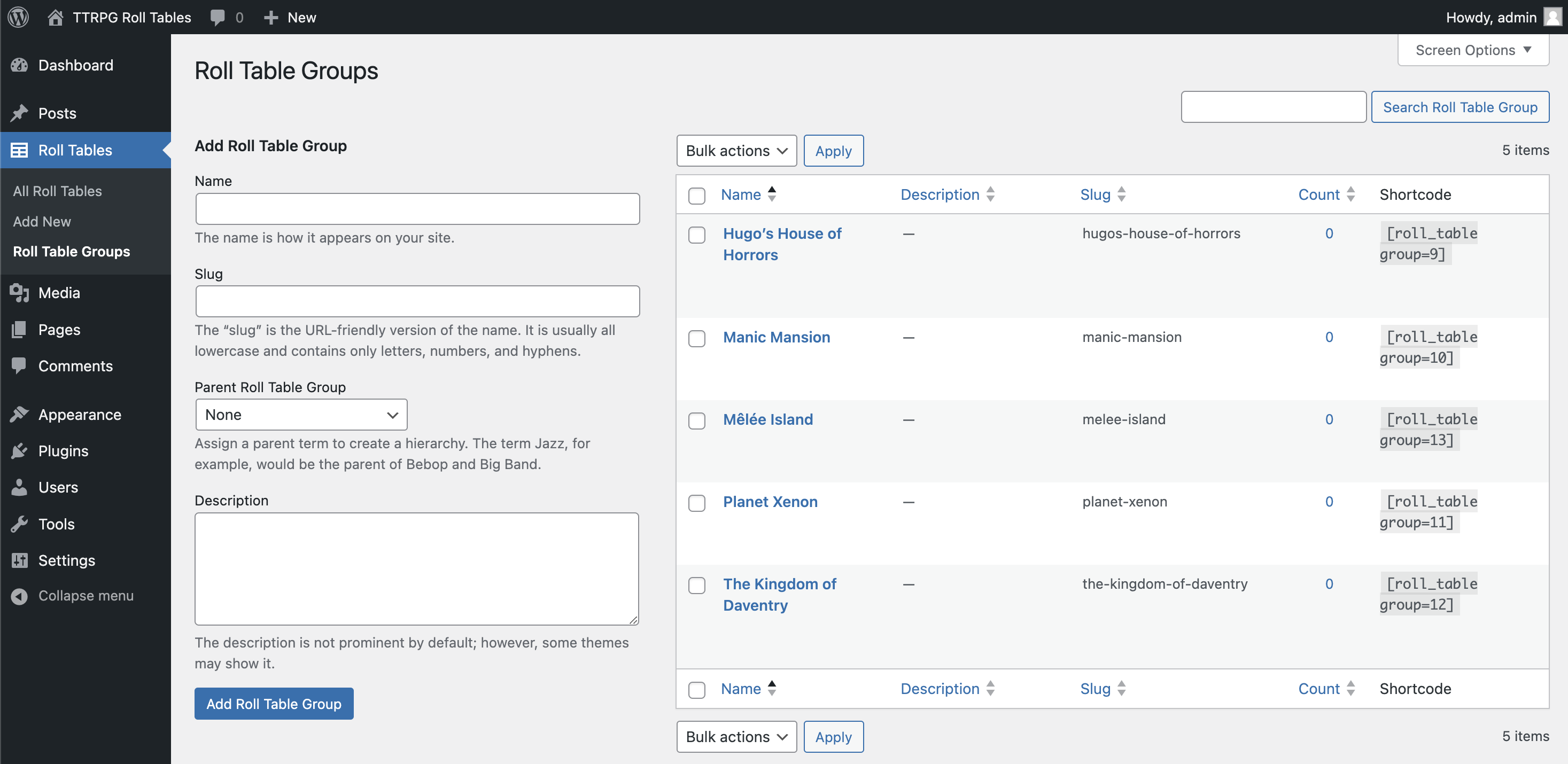
Add as many groups as you like here - once they are added, they will be available when creating/editing Roll Tables. You can also create Roll Table Groups on the Roll Table edit screen.
Roll Table Groups can be used to easily show a group of roll tables on your website, so it's best to group them by adventure or campaign.
Displaying Roll Tables
Roll Tables are displayed using shortcodes. WordPress shortcodes are text within square brackets that allow you to display dynamic content. The screenshots above show what the shortcodes look like for individual Roll Tables or Roll Table Groups. To add a shortcode to your post, select the 'Shortcode' block from your block inserter and type or paste the shortcode into the text field:
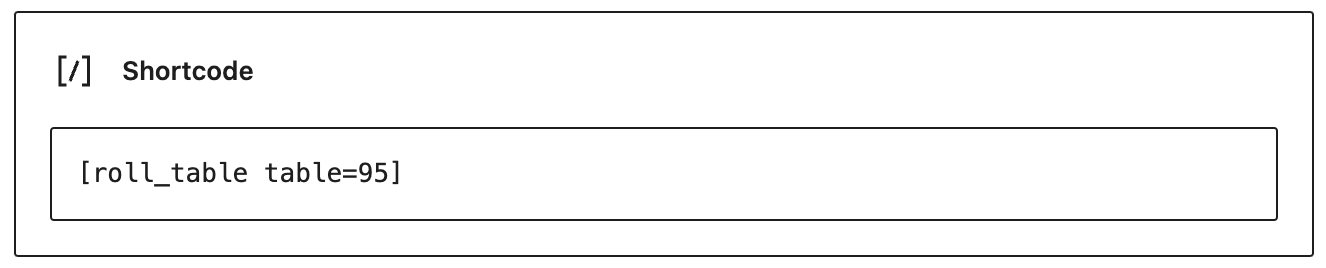
You can add any number of Roll Tables or Roll Table Groups to a shortcode by separating their IDs with commas. Here are some examples of options that will work:
- [roll_table table=13]
- [roll_table table=13,62]
- [roll_table group=10]
- [roll_table group=10,15]
- [roll_table table=13,62,34 group=10,15]
Roll Tables are displayed in the order in which they were created.
Importing Roll Tables
You can import Roll Tables with the Complete Edition of the plugin. This is very useful if you have an existing table and don't want to type each of them in individually. The Roll Table Import section is on the screen where you create or edit roll tables:
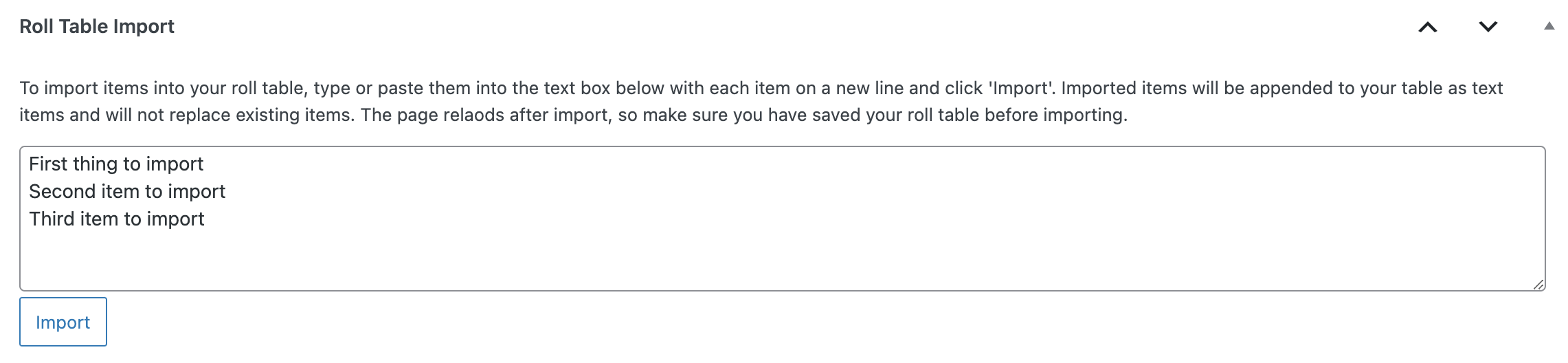
To import roll table items, type or paste them into the text box with each item on a new line. Each line will be imported as a new item in the Roll Table and they will be appended to the existing items, so you can do this safely without overwriting anything. All items will be imported as text items. The page will reload after clicking the 'Import' button, so make sure you have saved any existing Roll Table Items
That's it! Now you have the power to create and publish as many easy online roll tables as you like! If you have any questions or need something clarified, please comment below.
Files
Get TTRPG Roll Tables: WordPress Plugin
TTRPG Roll Tables: WordPress Plugin
A WordPress plugin for creating robust online roll tables for any TTRPG
| Status | Released |
| Category | Tool |
| Authors | Hugh Lashbrooke, Ten Acre Games |
| Tags | plugin, roll-tables, Tabletop role-playing game, wordpress |
| Languages | English |
| Accessibility | Color-blind friendly, High-contrast |
More posts
- Create a 2-column Responsive Layout for Your Roll Tables PageSep 05, 2023
- Customising Roll Tables with FiltersSep 03, 2023

Comments
Log in with itch.io to leave a comment.
Super tool! unfortunately, you need a business plan with Wordpress to install plugins, which is very expensive. Still happy to have encouraged you with 10$, but a bit disappointed to be unable to use it. Do you know if your tool can be used elsewhere?
Hi there!
You can install plugins on any self-hosted WordPress site. It’s only WordPress.com that charges so much for their Business plan.
If you use a managed WordPress host (WP Engine is a great option), you can get a reasonably priced hosting service that gives you much more free that WordPress.com.